To use supplier inquiries you have to define questions and questionnaires. Questionnaires contain questions.
Questionnaire
Header and Control Data
When you create a questionnaire, you need to enter some header information.
– Questionnaire name (mandatory)
– Description (optional)
– Material group (mandatory)
– Responsible Purchasing group (mandatory)
– Introduction Text (optional) shown in the questionnaire, when the supplier maintain the data
– Internal Comment (optional)
Also you can use a questionnaire as a template or a question gallery to create new questionnaires faster.
You can change the header data afterwards, when you click on the Edit button -pencil button- at the top of the main area of the questionnaire builder.
Questionnaire Builder
The question is built up in three parts.
– Left side: Possible question types
– Middle (main area): Main working area to set up the questionnaire
– Right side (optional): Question Bank containing your questionnaires or template questionnaires
In the questionnaire builder you see the question type on the left side. Use Drag&Drop to create a new question of a specific question type. When you drop a question on the main area a PopUp appears to enter the necessary paramaters depending on the question type.
Via the button Question Bank at the button of the questionnaire builder you can display My Questionnaires or Questionnaire Templates. That is displayed on the right side of the screen. You can use it, to copy or th reference questions from a template or an old questionnaire.
You can save a questionnaire, which is in work (status In Process). When the questionnaire is finished, you can publish it. As long as you have not publish the questionnaire, the questionnaire can be deleted.
After you have published the questionnaire you can translate it. Click on the button Translate shown top right in the questionnaire builder. When you click it, you have to select the target language. In the next screen you see the original text on the left side. On the right side you can enter the translation.
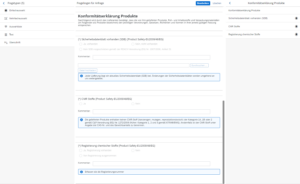
Questions
You can use different type of questions in your questionnaires.
A question can have different attributes.
Attributes, which can be used in different question types, are:
– Attribute Question is mandatory: Flag, if the field is mandatory or optional
– Attribute Allow Receiver Comment: A supplier can add an additional comment to a question
– Attribute Allow Receiver Upload Document: A supplier can upload a document or more documents to a question
– Attribute Add question hint: You can add a detail question hint to explain the question or give additional information to aquetion
– Attribute Display answer: Flag, how the options of an answer are shown.
– Attribute Question Profile: A question profile controls questions, which are material or object dependent. Question profiles has to be defined in proconarum customizing first. The question profile controls the selection, the groups and sorting of questions in the questionnaire.
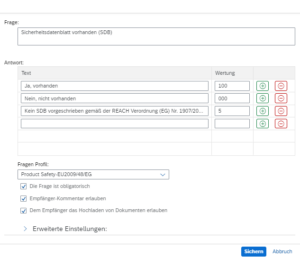
The following question types are defined in the system.
Single Choice question
A single choice question only allows to select one option. You can define a single choice question with two -e.g. Yes/No Question- or more options.
You can enter a score between 0 – 100 for each option.
You need one option with score 100 and one option with score 0.
Multiple Choice question
A multiple choice question allows to select more options. You can score also score it, if you want.
Dropdown
A dropdown object type is a specific single choice question. It is displayed as a dropdown box. Only one option can be selected.
Free Text
When you use the free text question type, the supplier can enter a free longtext like company name or town/country. You cannot score the answer.
Header Line
You can use the header line to structure and group the questionnaire.